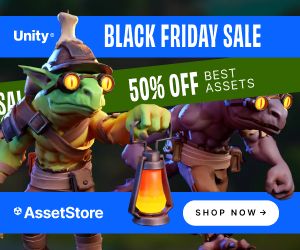Publisher
Tobias FroihoferPlease Note
This entry is from Wednesday March 8, 2023. The price of the asset may have changed since then.Please visit our homepage for recent offers and sales. Official and private Unity Asset Store™ sales usually last about 14 days.
Overview
Input Icons: Studio-quality input prompts without the hassle
Quick to set up and deeply customizable. Display clean, dynamic input prompts with minimal effort.
Transform Your Unity Project with Intelligent Input Prompts
Automatically show the right controller button or keyboard key—seamlessly updating as players switch devices.
Input Icons for Input System is the complete all-in-one solution with 1200+ professional sprites covering all major platforms. Perfect for solo developers and small teams who want everything ready to go.
Seamless Integration Across Your UI
Display dynamic input prompts anywhere in your game:
- SpriteRenderers – for world-space UI
- UI Images – for canvas-based interfaces
- TextMeshPro – perfectly embedded in text
- UI Toolkit – via a free extension
Professional-Quality Assets
- 1200+ High-Resolution Sprites (256×256px) – crisp at any resolution
- Inkscape SVG Source Files – fully editable vector files for customization
- Custom SDF Font Pack – razor-sharp scaling at any size
- Keyboard Layouts – QWERTY, QWERTZ, AZERTY for international users
- All Major Controllers Supported – Xbox, PlayStation (PS3–PS5), Nintendo Switch
- Mobile Support – optimized for Android and iOS
Industry-Ready Features
- Automatic Device Detection – prompts switch in real time
- Built-in Rebinding System – with save/load, no extra code needed
- Player Profile Support – ideal for shared devices
- Local Multiplayer Support – device-specific prompts per player
- Addressables Integration – optimized memory and loading
- Complete Documentation & Video Guides – get started fast
Simple Integration, Powerful Control
Use inline TextMeshPro tags or attach a component for maximum flexibility. Customize prompt behavior via the Input Icons Manager and intuitive ScriptableObjects.
Compatible With Your Workflow
- Fully compatible with Text Animator and other text effects tools
- Built using clean, modular ScriptableObject architecture
- Fully Editable Vector Sources – modify and customize sprites to match your art style
- Includes Keyboard and Gamepad Sprites Vol1 (a $15 value)
Requirements
- TextMeshPro 2.1.6+ (free via Package Manager)
- Input System 1.4.4+ (free via Package Manager)
- 2D Sprite Package (free via Package Manager)
Tested with Unity 2020–2023 & Unity 6
Useful links:
- Online Documentation
- Contact
- Forum
- Keyboard and Gamepad Sprites Vol1 also contains the keyboard/gamepad graphics of this asset.
- UI Toolkit support: use the free Input Icons Extension for UI Toolkit