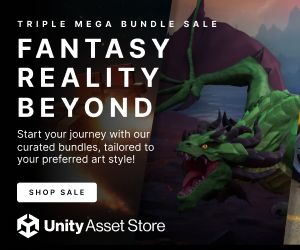Publisher
Water EyePlease Note
This entry is from Monday November 11, 2024. The price of the asset may have changed since then.Please visit our homepage for recent offers and sales. Official and private Unity Asset Store™ sales usually last about 14 days.
Overview
Key Features
📌 Add Notes to GameObjects
Easily attach detailed notes to any GameObject in your scene. Include essential information such as the Author and Note Text to keep track of design decisions, development tasks, or collaborative comments.
🖼️ Visualize Notes in the Scene View
Notes are displayed as intuitive icons within the Scene View, allowing you to quickly identify and access important information without cluttering your workspace. Click on an icon to view the associated note details.
✏️ Edit and Delete Notes
Manage your annotations effortlessly. Modify existing notes to reflect changes in your project or remove them entirely when they're no longer needed, all from within the Easy Note Manager interface.
🔄 Toggle Note Visibility
Control the visibility of all notes in your scene with a single click. The Notes button in the Scene View toolbar allows you to show or hide notes instantly, helping you maintain a clean and focused workspace when needed.
🎨 Customize Note Appearance
Personalize your notes to fit your project's aesthetic. Customize the Text Color and Background Color of your notes to ensure they stand out or blend seamlessly with your scene's design.
📂 Organize Notes by GameObject
Keep your notes organized and accessible. Group notes by their associated GameObjects in the Easy Note Manager window, making it easy to navigate and manage annotations across complex scenes.
Benefits
- Improved Organization: Keep track of important information directly within your scenes, reducing the need for external documentation.
- Enhanced Collaboration: Facilitate better communication among team members by attaching author-specific notes to GameObjects.
- Streamlined Workflow: Quickly add, view, and manage notes without leaving the Unity Editor, saving you time and effort.
- Customizable Interface: Tailor the appearance of your notes to match your project's visual style for better integration and readability.
- Efficient Project Management: Use notes to outline tasks, mark important milestones, or leave reminders, ensuring nothing falls through the cracks.
Use Cases
- Team Projects: Collaborate more effectively by adding annotations that explain design choices, development tasks, or provide feedback.
- Level Design: Mark specific areas of your level for further development, optimization, or review.
- Personal Projects: Keep track of ideas, reminders, or development notes without relying on external tools.
- QA and Testing: Highlight areas that need testing or have known issues, making the QA process more efficient.